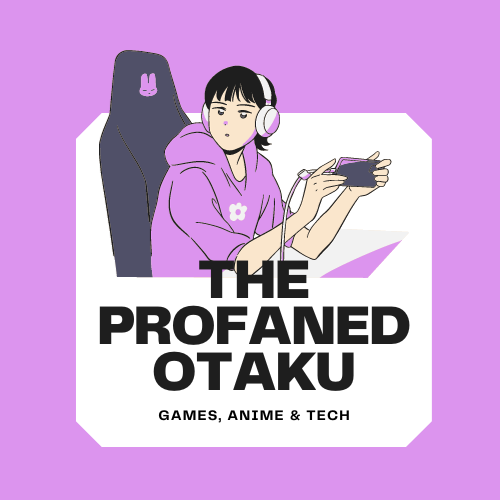Ray tracing is an advanced graphics rendering technology ingrained in video games that helps in enhancing visual effects such as reflections, shadows, depth of field, motion blur, caustics, ambient occlusion, etc.— which makes an object even more realistic. And fortunately, Dead Space Remake supports this great feature on all the available devices.
However, many players are still unaware of this extraordinary feature. Seeing that, we have prepared a handy guide on how to Enable/Disable Ray Tracing in Dead Space Remake.
How To Turn On/Off Ray Tracing In Dead Space Remake?

There aren’t any specific buttons to turn On/Off Ray Tracing in Dead Space Remake. To enable ray tracing, you need to turn on Quality Mode first, as ray tracing is supported only in Quality Mode.
Here is how you can turn on Quality Mode in Dead Space Remake:

- Open in-game Settings.

- Select the Display and Graphics option.

- Scroll down and locate the Performance Mode option.
- Disable Performance Mode to enable Quality Mode.
Note: Performance Mode gives you 60 FPS, and Quality Mode gives you 30 FPS
Assuming you have enabled the Quality Mode, now follow the steps given below to Enable Ray Tracing in Dead Space Remake:
- Open in-game Settings.
- Select the Display and Graphics option.
- Scroll down and locate the Ambient Occlusion option.
- Select RTAO (Ray-traced Ambient Occlusion) to enable the Ray Tracing.
- Similarly, turn off Ambient Occlusion to disable Ray tracing.
That concludes our guide on how to Enable/Disable Ray Tracing in Dead space Remake. For more game guides, follow our page Theprofanedotaku.
Dead Space is a survival horror game available on PlayStation 5, Xbox Series X and Series S, and PC platforms.