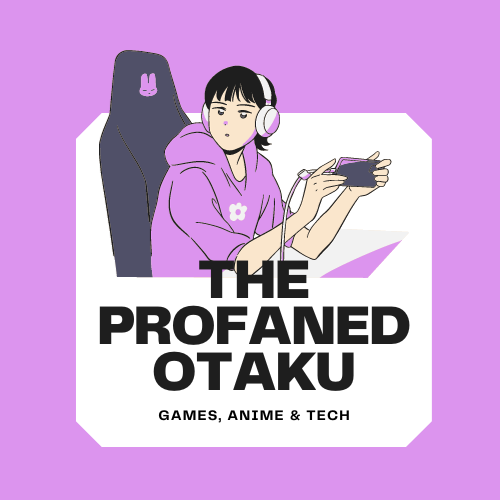Playing games in a first-person view can be fascinating, but there are times when switching to a third-person perspective can offer a tactical advantage. In The Bloodline, an Open World Fantasy Action RPG, players have the option to switch between first-person and third-person views.
This guide will provide step-by-step instructions on how to switch to third-person mode in The Bloodline, as well as troubleshooting tips for common issues.
How To Unstuck In The Bloodline: The Bloodline Third Person Mode: How To SwitchHow To Switch To Third Person Mode In The Bloodline

The button to change the point of view (PoV) in The Bloodline is the comma (“,“) button on your keyboard. It is located to the right of the “M” key. Once you have located the comma button, press it to switch to third-person mode. This will change your perspective from the first-person view to a wider third-person view.
After pressing the comma button, you will be able to see your character and have a better understanding of your surroundings. The third-person view can provide a more comprehensive perspective, enhancing your overall gaming experience.
If you find yourself unable to switch the point of view when pressing the comma(,) button, you may be experiencing a rare issue. In this case, the best solution is to restart the game. Restarting can often resolve any technical glitches or bugs that may be preventing the PoV switch.
Alternative Method To Switch To Third-Person Mode

Another way to access the third-person view in The Bloodline is by using mounts. When you mount a creature in the game, the PoV automatically switches to third-person mode. This can be a great way to have a wider perspective while exploring the game’s world.
That concludes our guide on how to switch to third-person mode in The Bloodline. For more on The Bloodline, keep reading The Profaned Otaku.